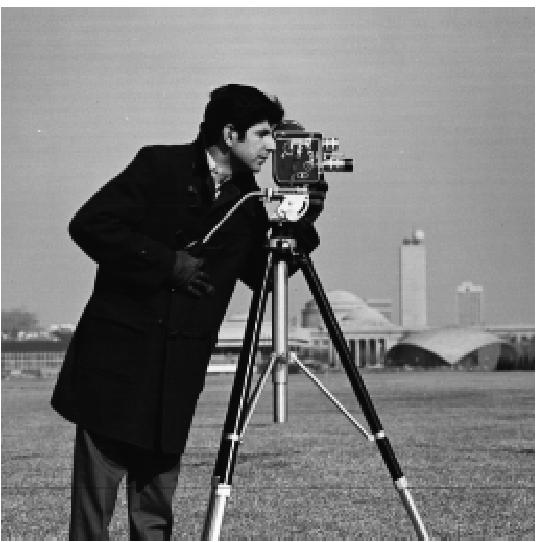
Cameraman Original Image
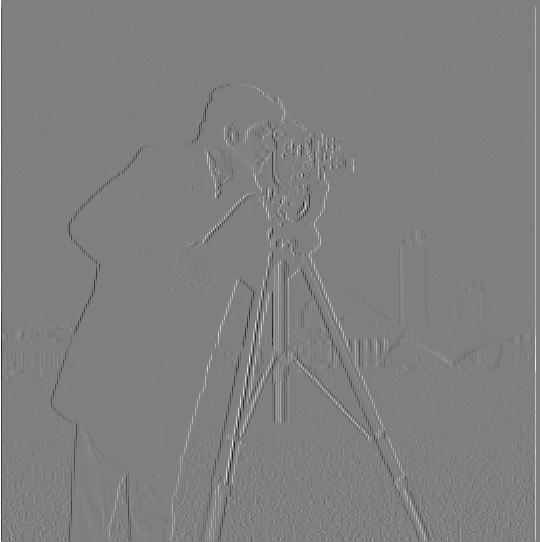
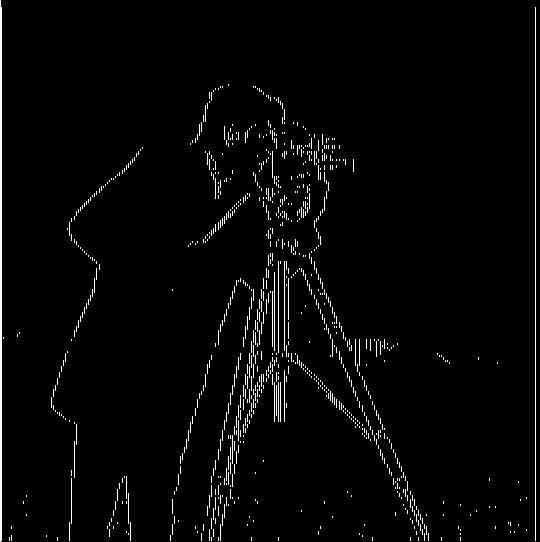
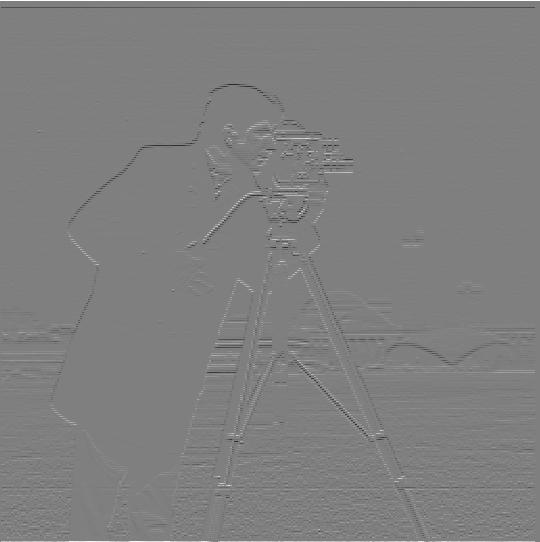



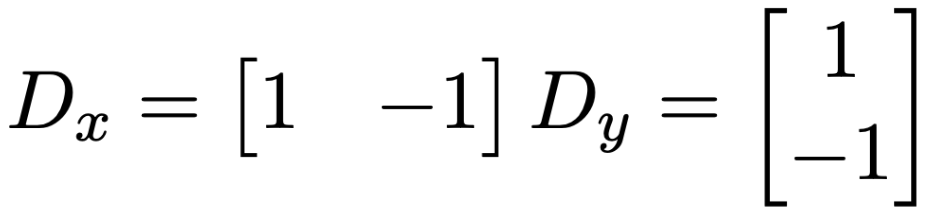 We apply these filters to the cameraman image shown below. Note that we rescale the -1 to 1 possible difference range into 0 to 1 in order to display negative derivative values properly. To calculate the gradient magnitude, we element-wise take the square root of the sum of the square of pixel values for dx and dy. To compute the binary edge image, we use a threshold of 0.2 on the gradient magnitude/absolute value of partial difference.
We apply these filters to the cameraman image shown below. Note that we rescale the -1 to 1 possible difference range into 0 to 1 in order to display negative derivative values properly. To calculate the gradient magnitude, we element-wise take the square root of the sum of the square of pixel values for dx and dy. To compute the binary edge image, we use a threshold of 0.2 on the gradient magnitude/absolute value of partial difference.
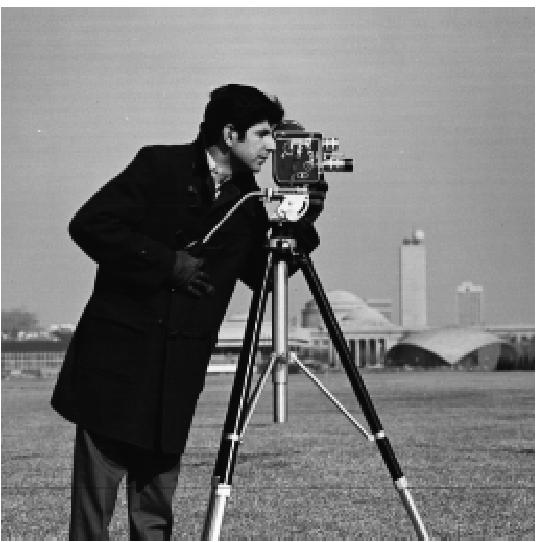
Cameraman Original Image
|
||
|---|---|---|
| Raw | Binarized | |
| Dx | 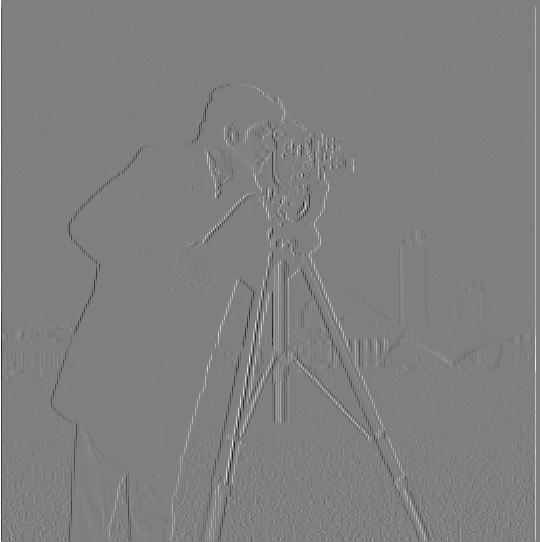 |
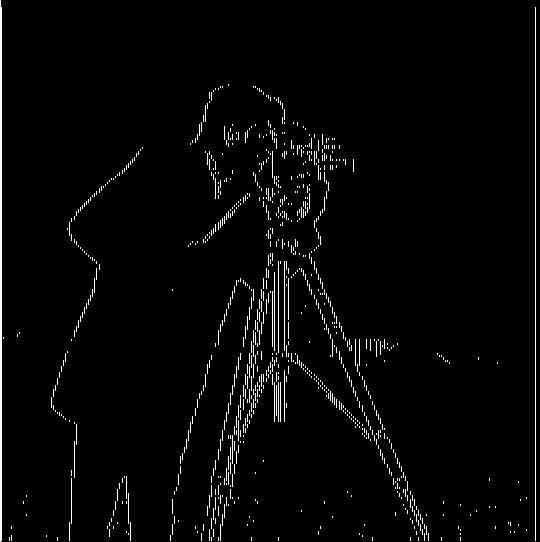 |
| Dy | 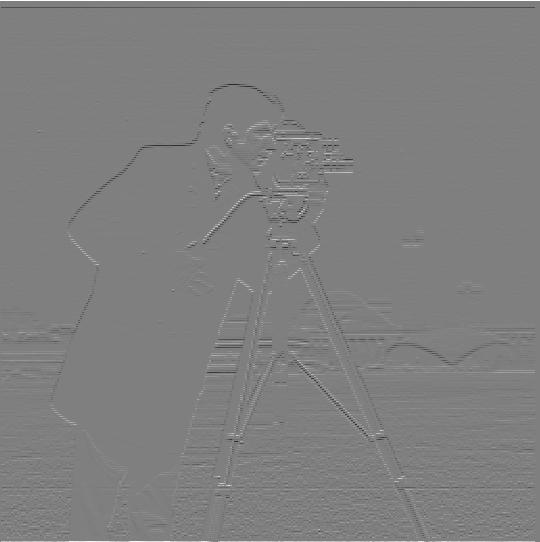 |
 |
| Magnitude |  |
 |

Cameraman Blurred
|
||
|---|---|---|
| Raw | Binarized | |
| Dx | 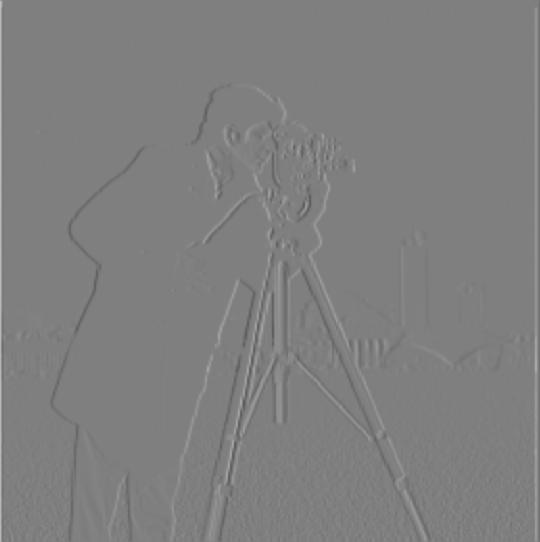 |
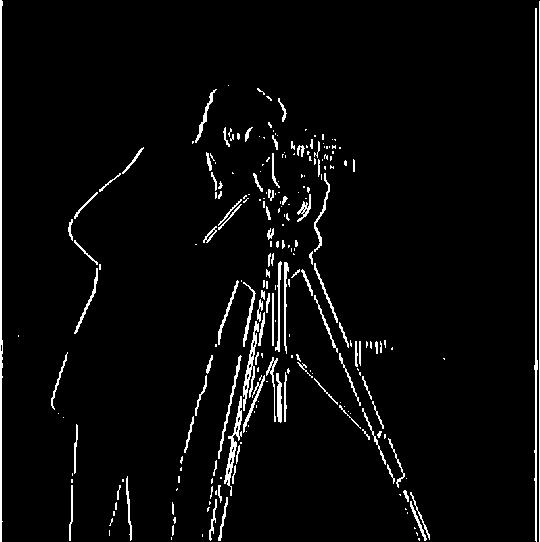 |
| Dy | 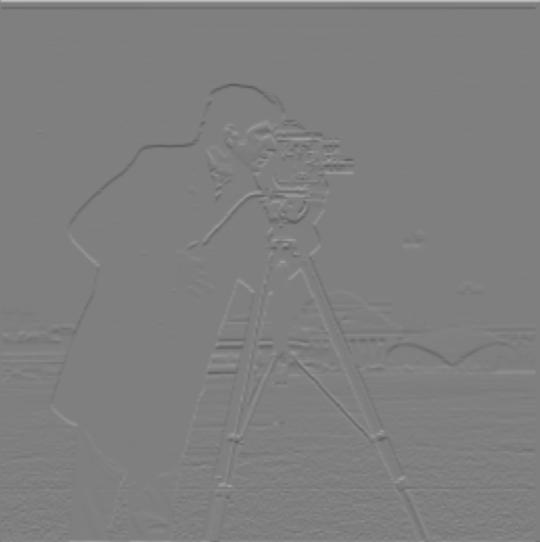 |
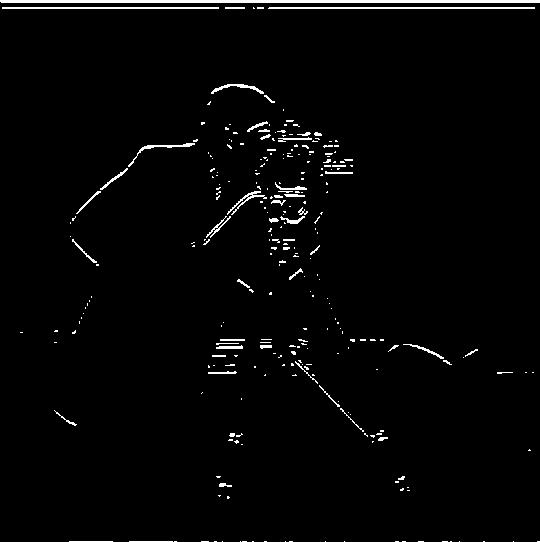 |
| Magnitude |  |
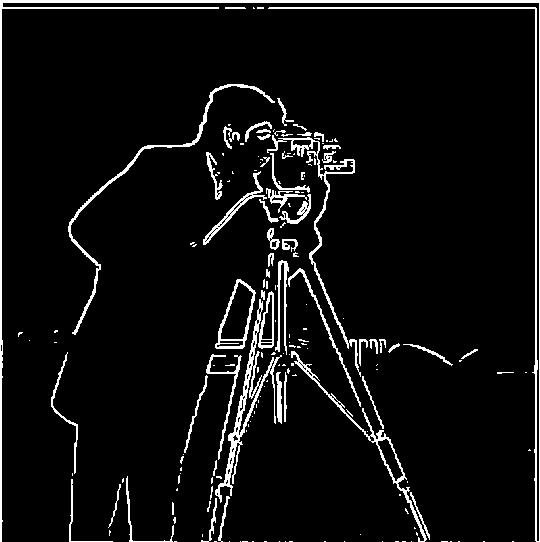 |
| Finite Difference | Finite Difference w/ Gaussian Filtering | |
|---|---|---|
| Binarized Gradient Magnitude |  |
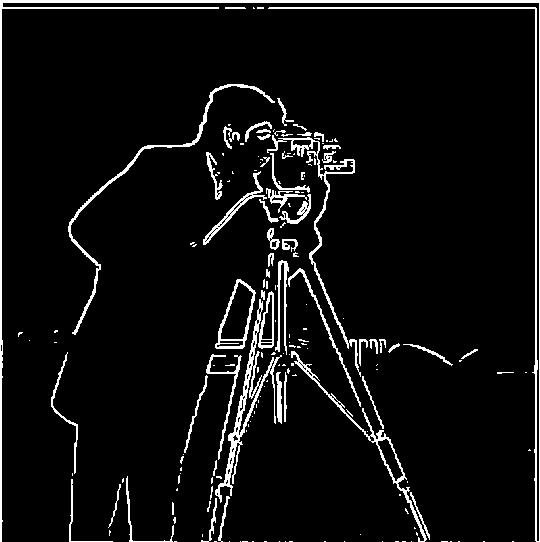 |
| Finite Difference on Blurred | Derivative of Gaussian Filter | |
|---|---|---|
| Dx | 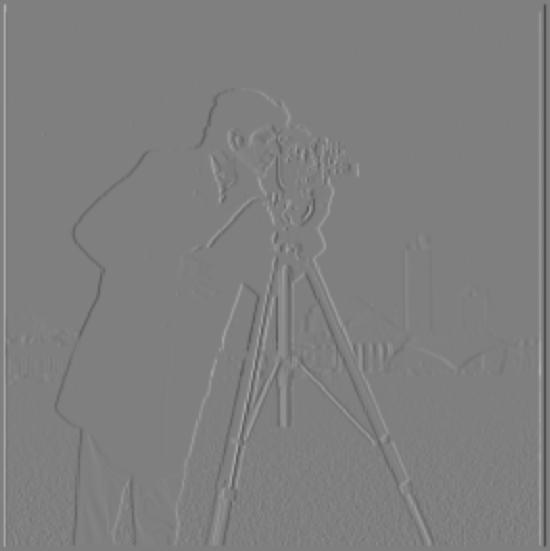 |
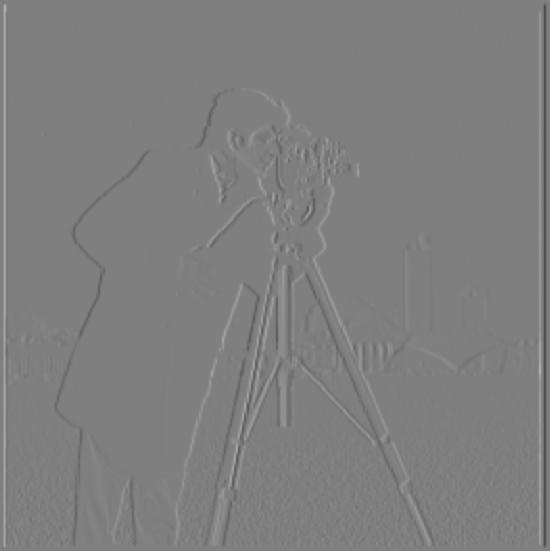 |
| Dy |  |
 |
 Thus, we calculate the sharpen filter as the sum of a delta and alpha times delta minus our Gaussian. To make sure delta is well defined, we use an odd kernel size, which is the odd number closest to 6 times the provided sigma value. We also adjust the size of our images accordingly to be around 1000 in the largest direction, otherwise the process is a bit slow. It is very important to clip the pixel values to avoid weird overflow and underflow errors.
Thus, we calculate the sharpen filter as the sum of a delta and alpha times delta minus our Gaussian. To make sure delta is well defined, we use an odd kernel size, which is the odd number closest to 6 times the provided sigma value. We also adjust the size of our images accordingly to be around 1000 in the largest direction, otherwise the process is a bit slow. It is very important to clip the pixel values to avoid weird overflow and underflow errors.

Taj Mahal Sharpening Details
|
||
|---|---|---|
| Original Image | After Sharpening | |
| Taj Mahal [alpha = 4, sigma = 1] |
 |
 |
| Bear (My Dog) [alpha = 2, sigma = 3] |
 |
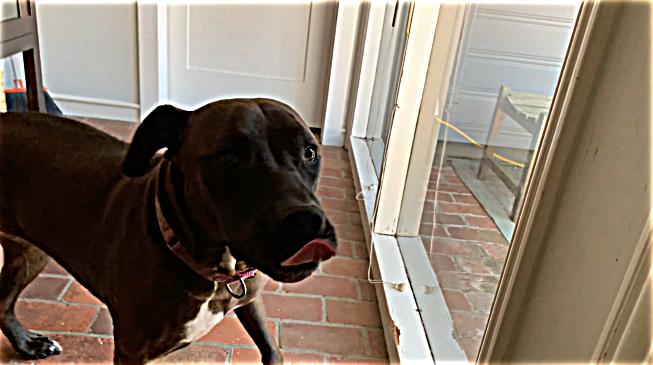 |
| Banqiao District, New Taipei (板桥区,新北市) [alpha = 2, sigma = 5] |
 |
 |

Taipei 101 Original Sharp Image
|
||
|---|---|---|
| Original (Blurred) Image | After Sharpening | |
| Taipei 101 [alpha = 3, sigma = 3] |
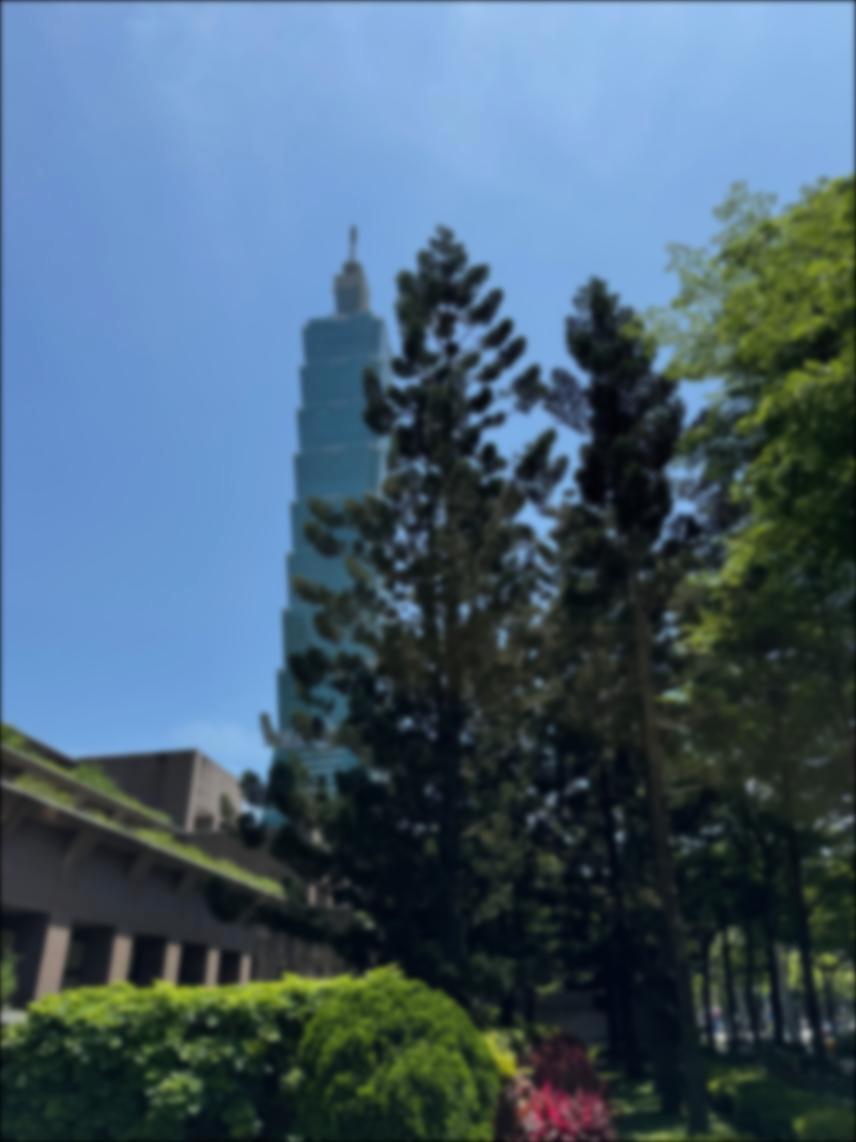 |
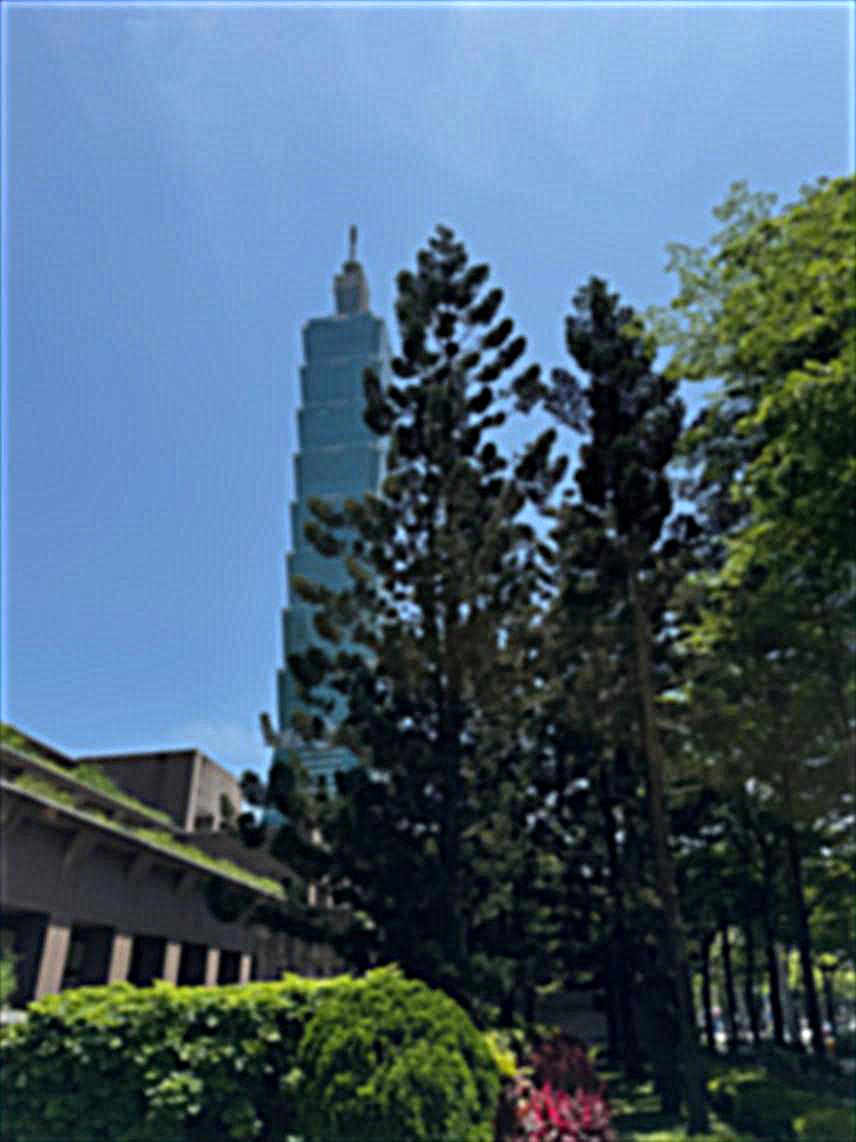 |
| Derek (Low) | Nutmeg (High) |
|---|---|
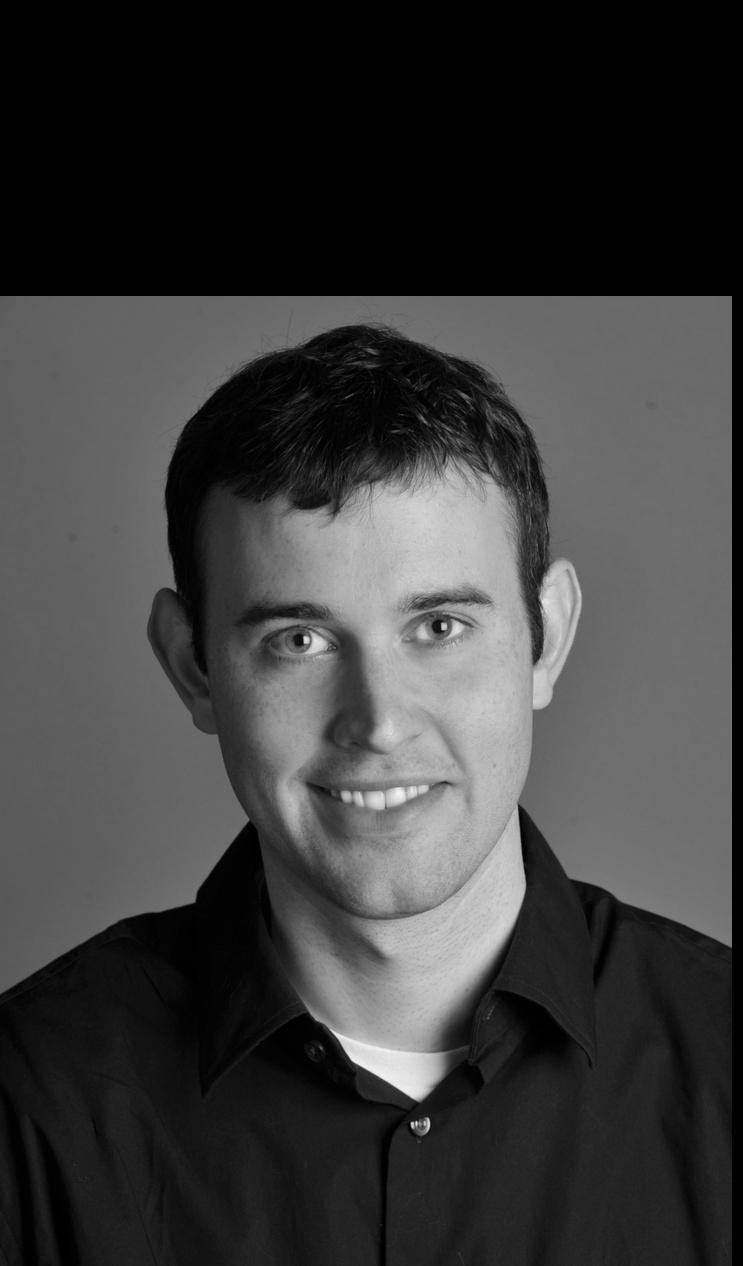 |
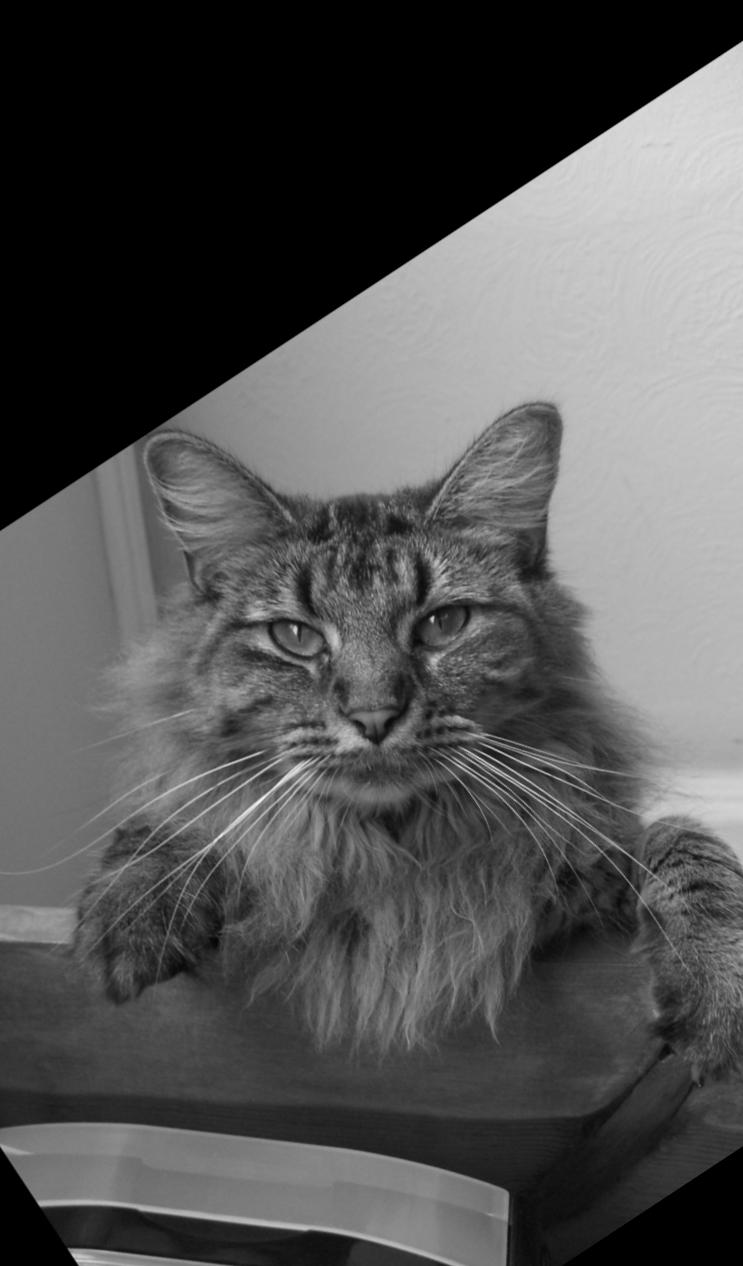 |

Derek + Nutmeg Hybrid Image
|
|
| Happy (Low) | Sad (High) |
|---|---|
 |
 |

Happiness + Sadness Hybrid Image
|
|
| Original Image FFT | FFT After Filtering | |
|---|---|---|
| Low Frequency (Happy) | 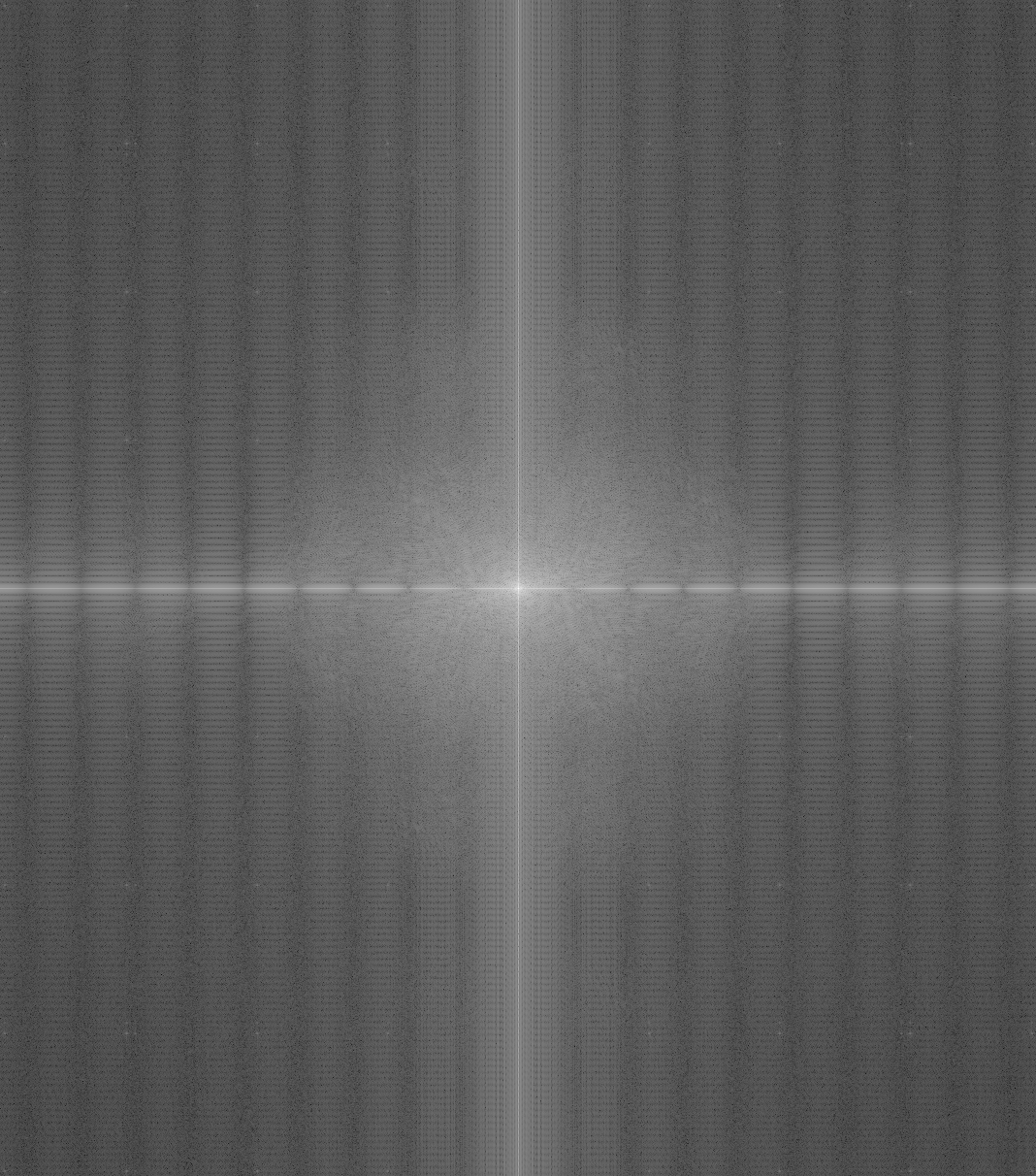 |
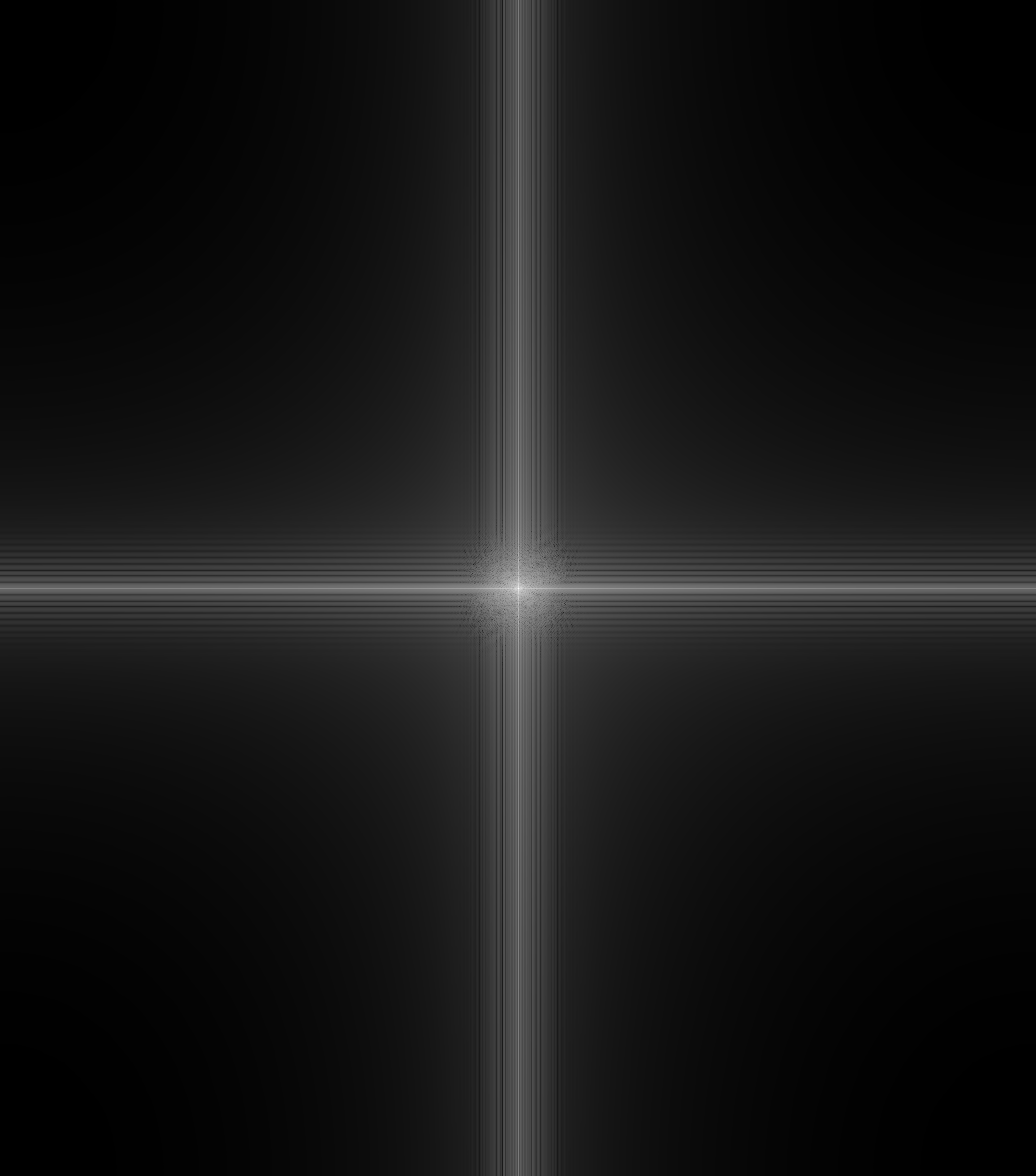 |
| High Frequency (Sad) | 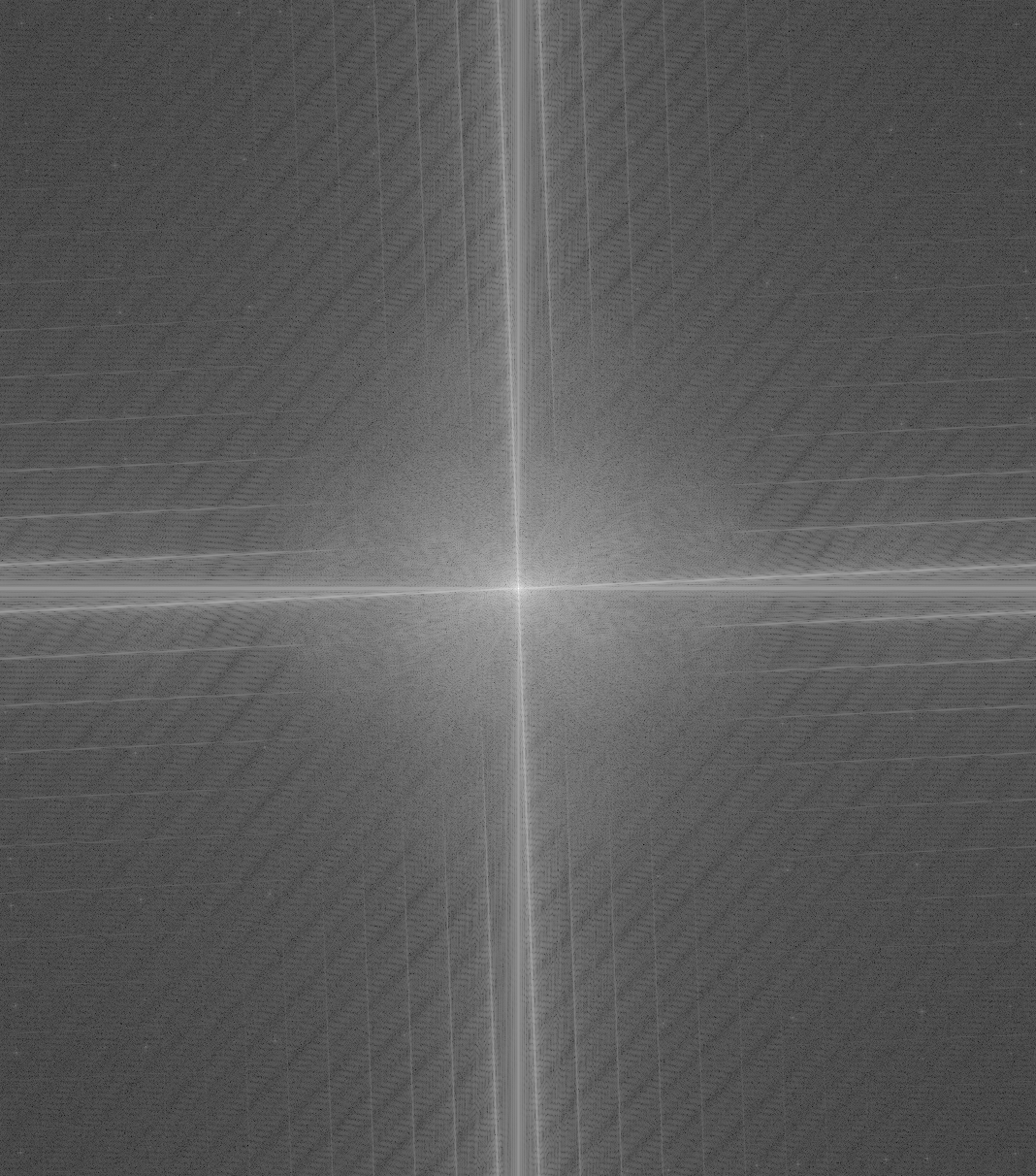 |
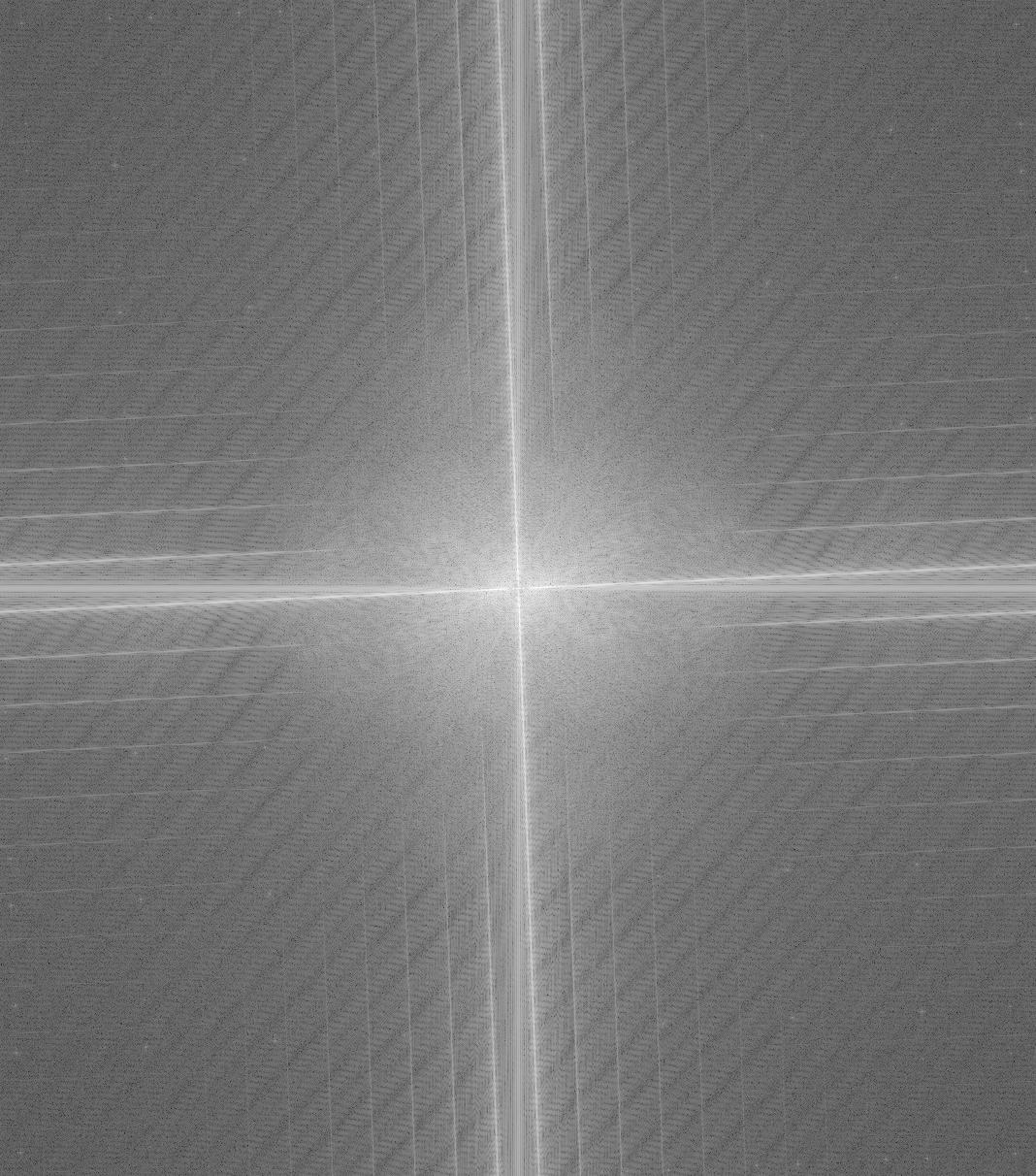 |
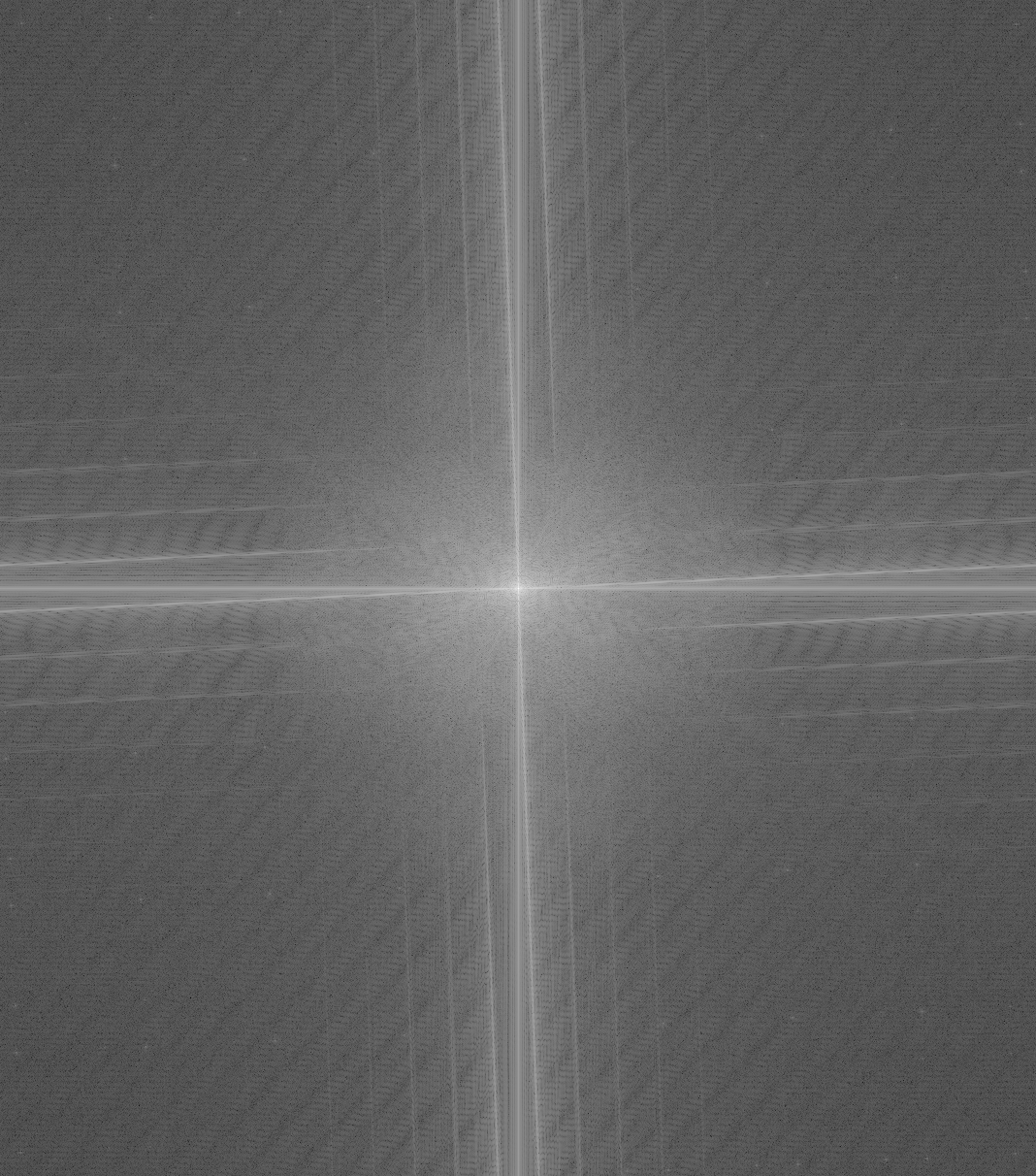
Hybrid Image Plot
|
||
| Cat (Low) | Pug (High) |
|---|---|
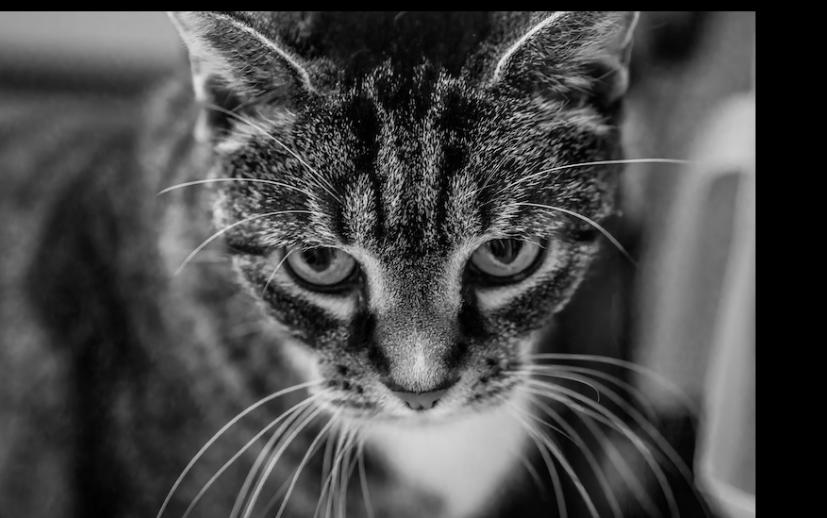 |
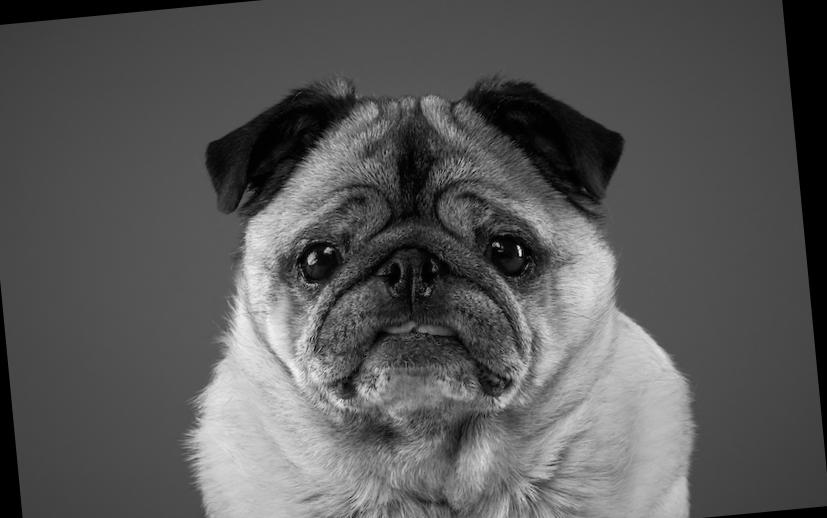 |
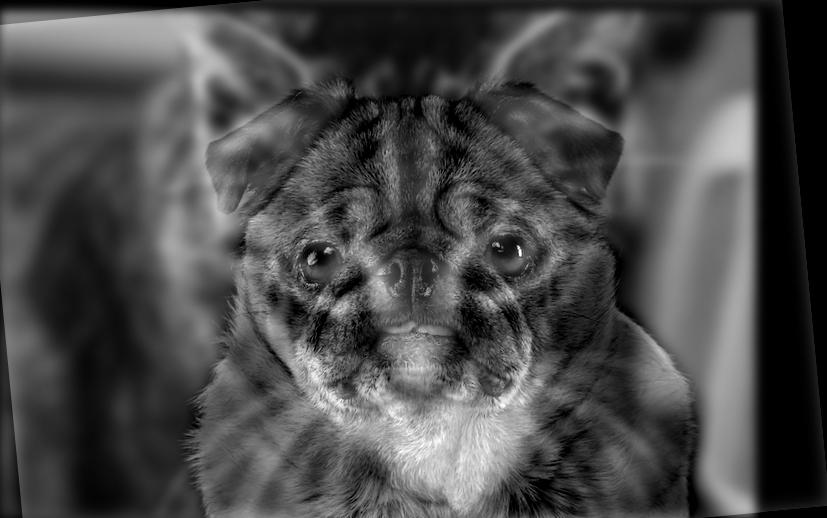
Cat and Pug Hybrid Image
|
|
| Blooming Flower (Low) | Dying Flower (High) |
|---|---|
 |
 |
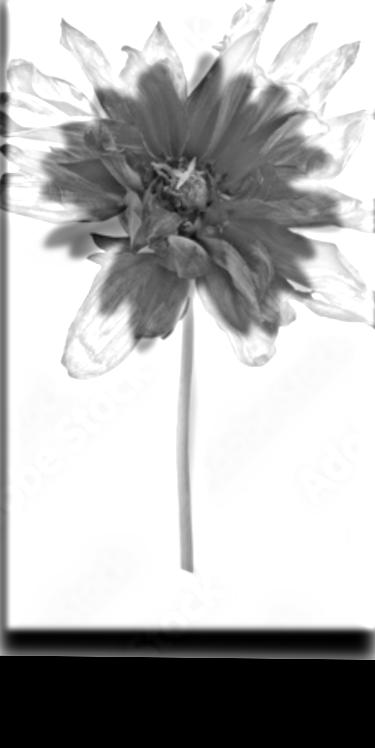
Blooming and Dying Flower Hybrid Image
|
|
| Intact Windshield (Low) | Broken Windshield (High) |
|---|---|
 |
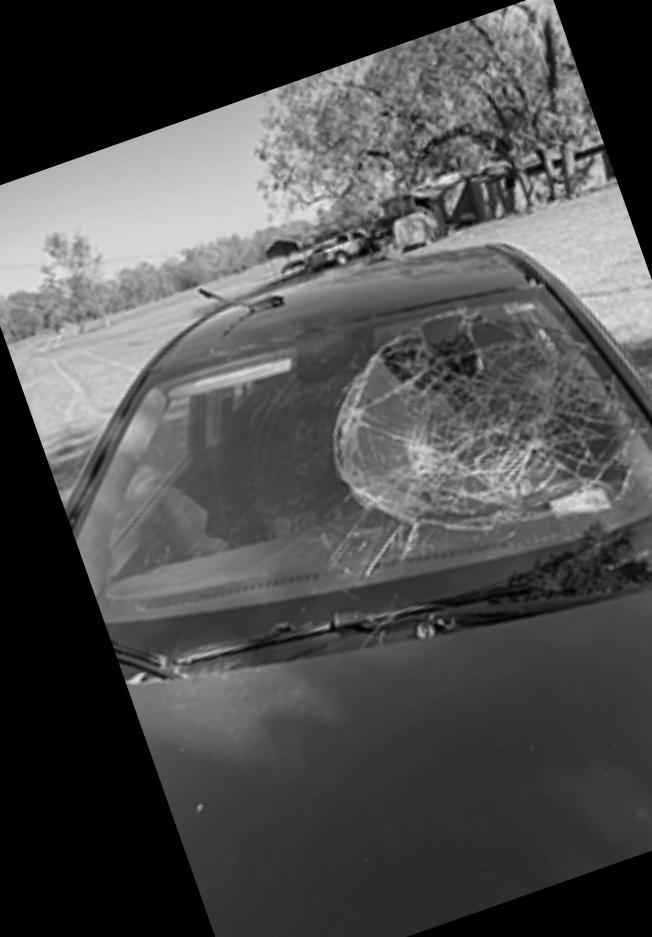 |
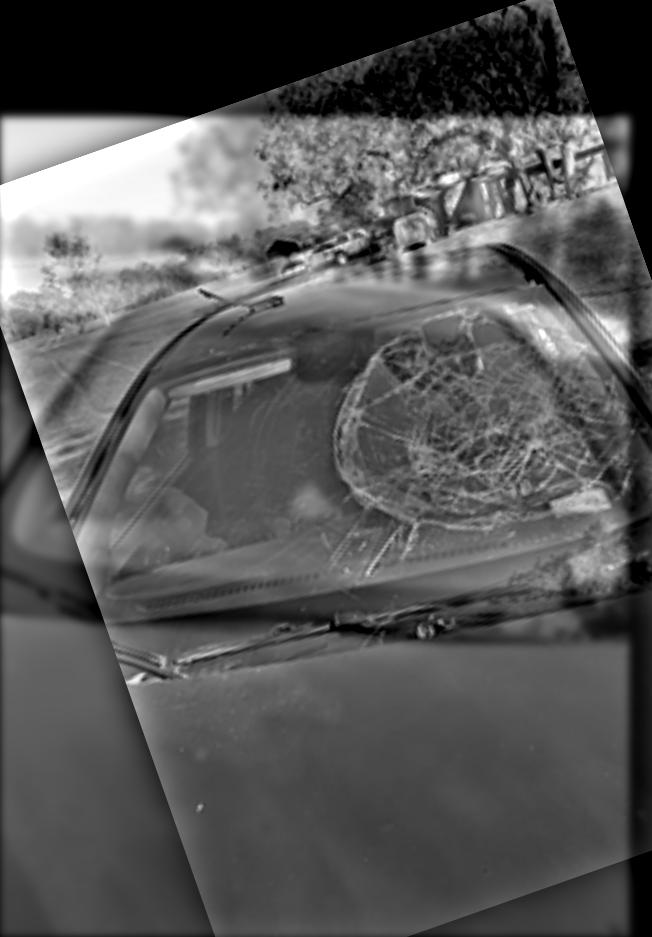
Intact and Broken Windshield Hybrid Image
|
|
| Orange | Apple | |
|---|---|---|
| Level 0 | 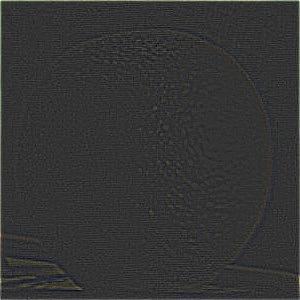 |
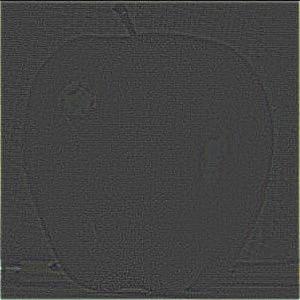 |
| Level 2 |  |
 |
| Level 4 |  |
 |
| Level 6 |  |
 |
| Dog | Smiling Person | Mask |
|---|---|---|
 |
 |
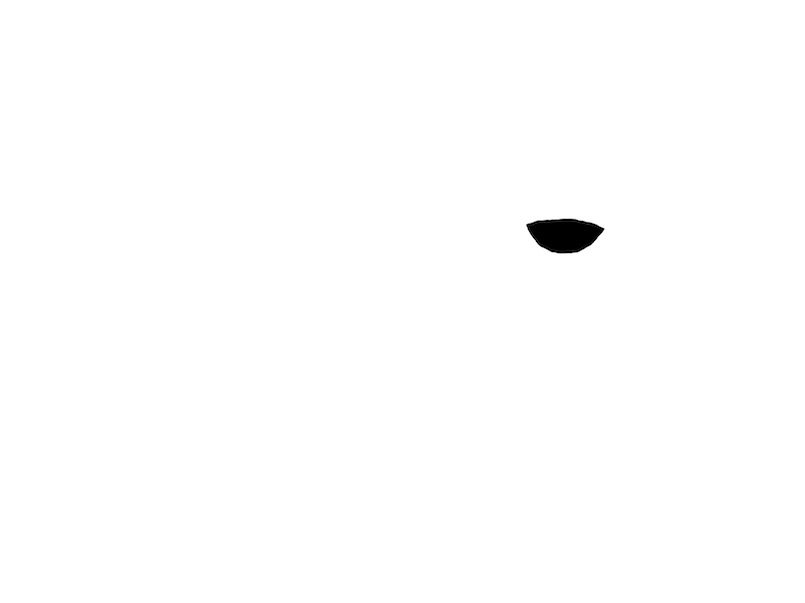 |
| Dog | Smiling Person | Blended At Level | |
|---|---|---|---|
| Level 0 | 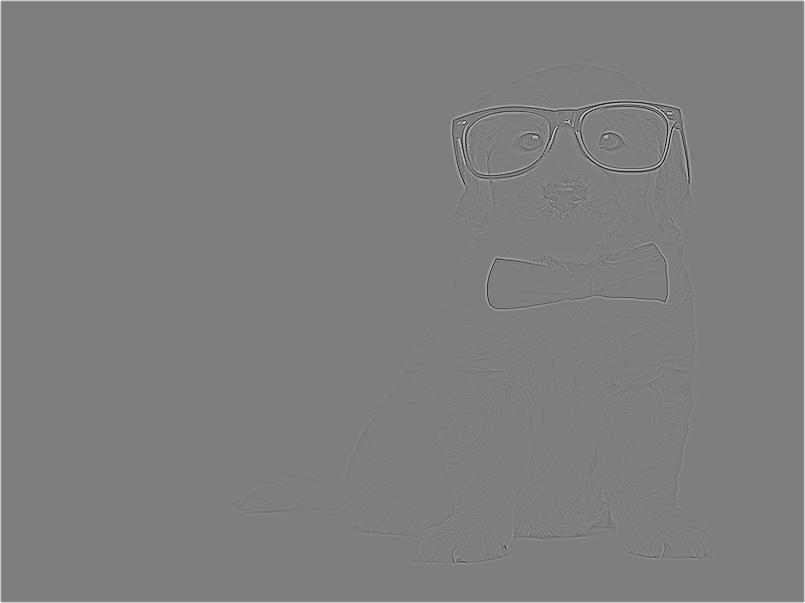 |
 |
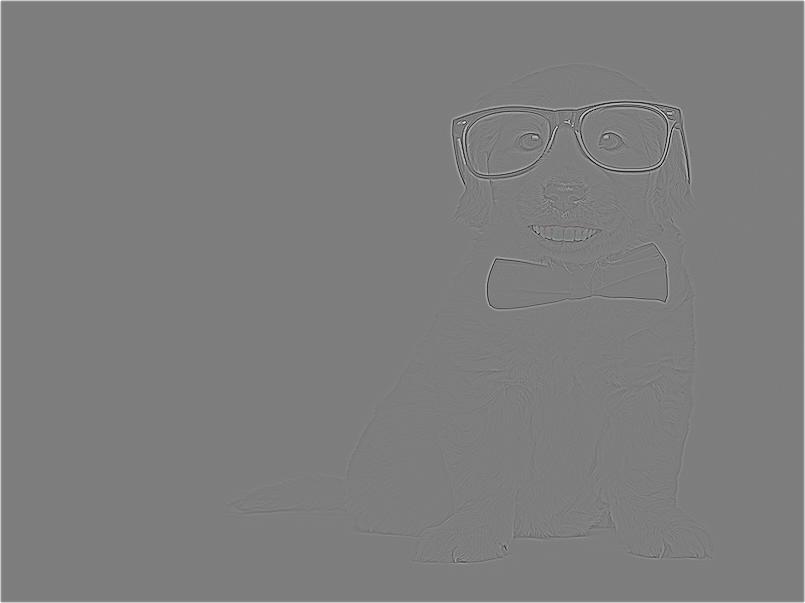 |
| Level 2 | 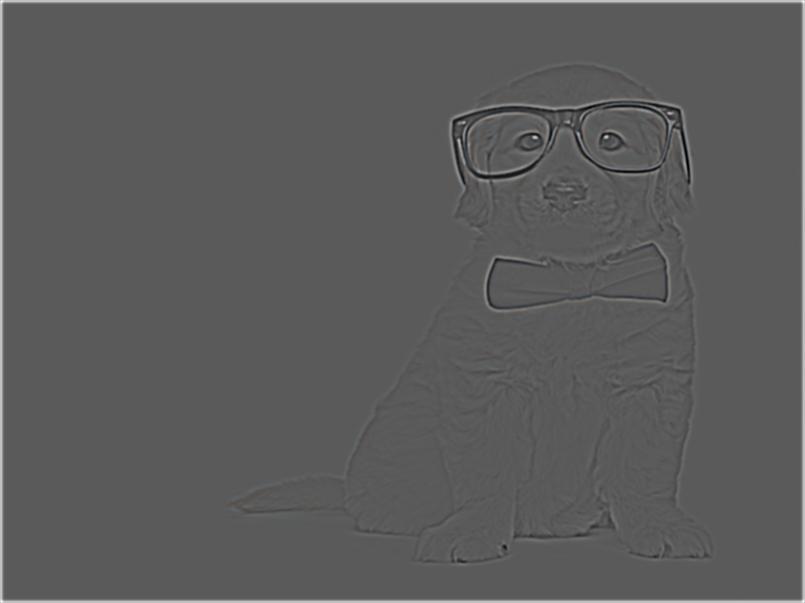 |
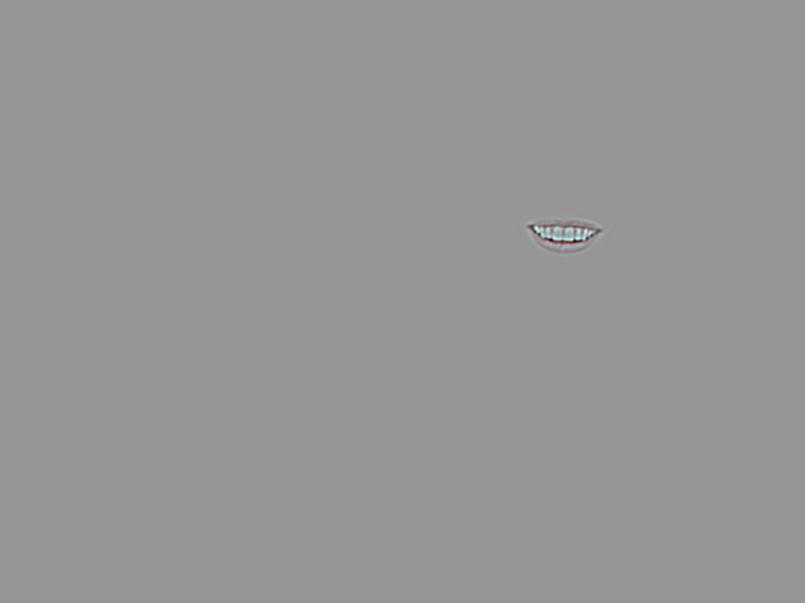 |
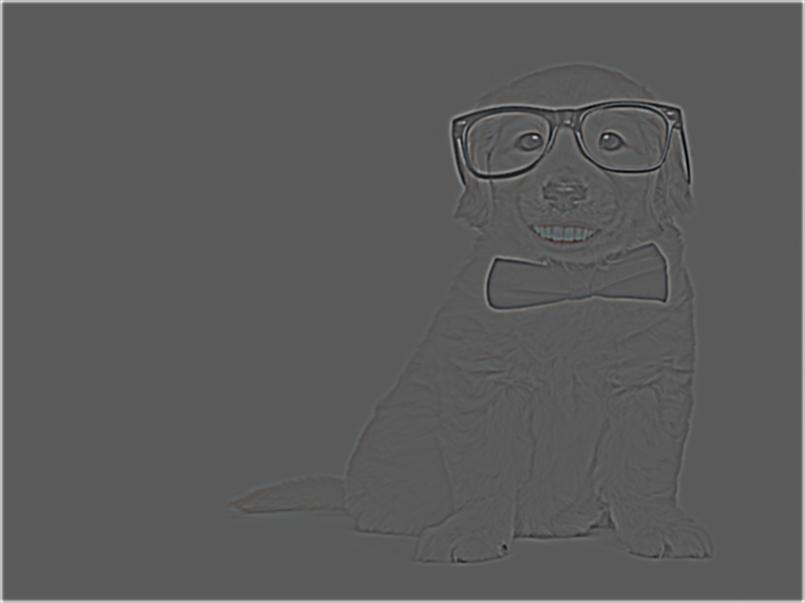 |
| Level 4 |  |
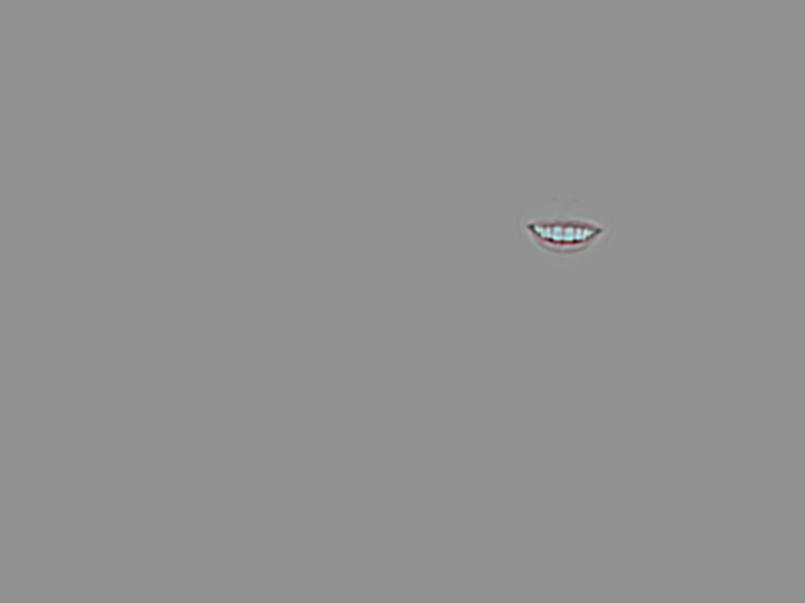 |
 |
| Level 6 |  |
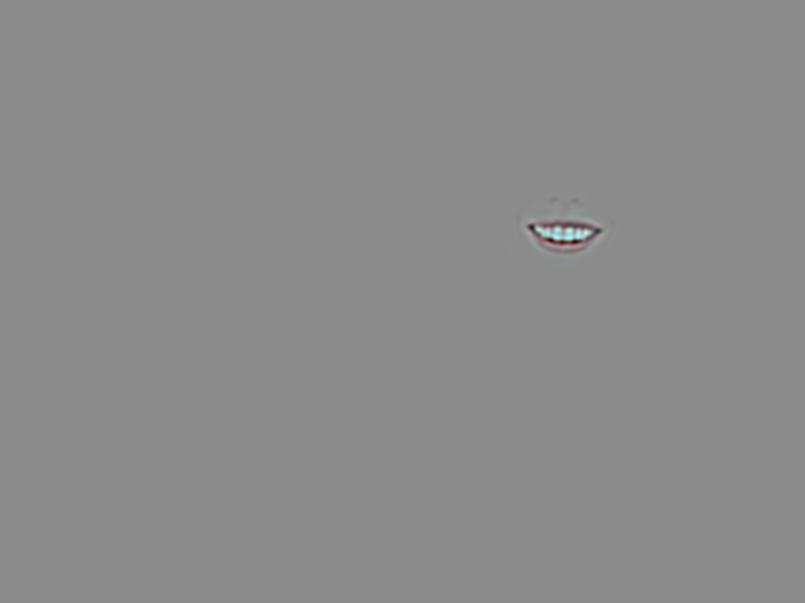 |
 |
| Photoshop (No Blending) | Multiresolution Blending |
|---|---|
 |
 |
| S24 Ultra | iPhone 15 Pro Max |
|---|---|
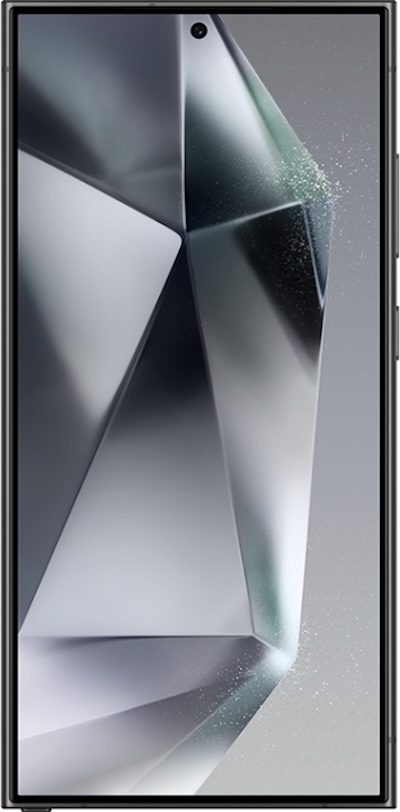 |
 |

S24 Ultra and iPhone 15 Pro Max Fused Image
|
|
| Apple | Orange |
|---|---|
 |
 |

Apple and Orange Fused Image
|
|